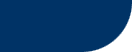|
|
|
|
|
Press Guide on your remote control to
access the Interactive Program Guide. Press the C
button to return to your current channel and time.
From the Interactive Program Guide, use the up
and down buttons for channel and left and
right buttons for time on your remote control to move through
the listings. Pay Per View listings start on channel 500.
Highlight the movie you want to see and press Select.
Press B to buy the movie and enter your
personal identification number to order.
That's all there is to it. The movie
automatically starts at the time indicated, and with so many
movies starting every half-hour, it's virtually "movies on
demand."
If you want to see what Pay Per View
movies you've already ordered, press the A
button and enter your PIN. |
       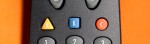 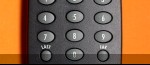 |
|
 |
| From the Pay Per
View Channel: Again, press Select if you
want to order the movie, press the B button
for PIN entry. Enter your PIN, if you want to see what's already
scheduled, press the A button for you PPV
summary.
It's that fast and convenient. If the movie is already in
progress, you will immediately see it on your screen. Or, if it's
scheduled for a later hour, you'll see a reminder timer countdown
on your screen until the movie starts. Remember, you still can
watch any channel while you're waiting for you Pay Per View event
to begin.
In addition, ANY Pay Per View program channel offers
previews of upcoming movies and events.
|
Parental Control
Want to make sure the kids don't see something they
shouldn't? You control who orders Pay Per View by using
your personal identification number (pin) when ordering.
If you have problems accessing your PIN number, please
call your local
ATVC office
|
|
|
|
|
|
 |
 |
 |
|
|